Peregrine Falcon
Member

|
Hi and welcome to my tut. You will be makin something like this:

Enjoy!
- Make a new document: 400 X 200, 72 ppi resolution, RGB colour
- Choose your colours as dark cyan in foreground and white in background
- Then go to Filter > Render > Clouds
- You will get a cloudy sky effect
- Select brushes and choose grass brush and change the size to 140
- Make a new layer and draw “grass” like I have done in the bottom 3rd of the picture. Randomness is the key here. NOTE: as an example of randomness, u can see that I have put a couple of blades of grass above the “1/3” line.
Grass:  <-- this image is blurred near bottom due to a step later in the tut. <-- this image is blurred near bottom due to a step later in the tut.
- There may be spaces near the bottom showing white or blue, we will fix that
- Choose the cloud layer and draw some more grass near the bottom to fill out the empty spaces.
- Then, use blur, at 100%, near the bottom half so it looks like this. Make sure u check “Use All Layers”
- U can stop here, or add some cool things.
- Get this render: http://arborday.org/kids/graphics/cartoon-tree2.gif
- And this render: http://www.dkimages.com/discover/previews/841/25073935.JPG
- Then put the renders on as I have done. U will have to resize the birdie.
- Also, u will want to add some lighting to your picture since the tree render has lighting on it
- Go to Filter > Render > Lighting Effects and choose the following options:
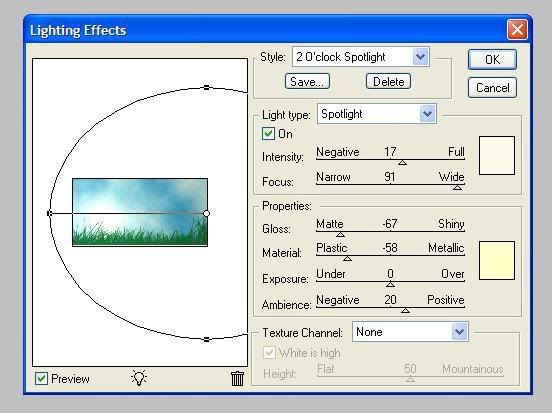
- and u will get something like this!

Good job! u r done. if u had any problems, comments, concerns, etc... plz post! 
_____________________________
Contemplation Of A Sin Is As Bad As The Commitment Of It
|
 Printable Version
Printable Version
 New Messages
New Messages No New Messages
No New Messages Hot Topic w/ New Messages
Hot Topic w/ New Messages Hot Topic w/o New Messages
Hot Topic w/o New Messages Locked w/ New Messages
Locked w/ New Messages Locked w/o New Messages
Locked w/o New Messages Post New Thread
Post New Thread