 Jay
Jay
Marauderator
🧭

|
 Inventory Inventory
Access Point: Click the Bag on the lower-middle section of the main UI, 'I' Keyboard Control
Requirements: None
Release Date: January 19th, 2006
Inventory Slots
Allows the player to store and readily access their weapons, accessories, pets, armor, and other miscellaneous items.
Players begin with 30 inventory slots, plus one slot (D) for their equipped armor's default weapon; players with a Dragon Amulet will gain an additional 20 slots, amounting to 50 starting inventory slots.
Players may purchase up to 180 additional slots, amounting to <210-230> slots, with Dragon Coins via the Book of Lore or Cysero's Superstore of Savings!.
Inventory Filters
Allows the player to quickly navigate between specific item types; All, Weapons, Helms, Capes/Wings, Necklaces, Belts, Rings, Trinkets, Bracers, Pets, Armors, and Miscellaneous.
Inventory Search
Allows the player to quickly find a specific item:- Typing a specific item name will display only item(s) that match that search term exactly (e.g. Necrotic Sword of Doom).
- Typing a specific or partial keyword will display all items that contain that word or partial word (e.g. Necrotic or Necro).
- Typing a specific element preceded by an asterisk (*) will display all items of that element (e.g. *Darkness, but not *Dark).
- Typing a specific item type preceded by a tilde (~) will display all items of that item type (e.g. ~Scythe, but not ~Scy).
- Typing a specific tag preceded by a greater-than sign (>) will display all items with that tag (e.g. >DA or >DC); currently equipped items can also be displayed in this manner (e.g. >Equip).
- These search terms may be combined, in any order, to provide a more comprehensive search (e.g. ~Scythe *Darkness Necro would yield the same result as *Darkness Necro ~Scythe).
- Searches containing multiple elements or item types will only display results for the last search term (e.g. *Darkness *Light will only display items of Light element).
Inventory search is now automatic, and will process as players type without the need to press enter.
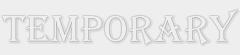 Temporary Items Temporary Items
Allows storage of temporary weapons, accessories, foods/runes, reagents, and other miscellaneous items that disappear between login sessions.
These items are typically found in random dungeons, minigames, required for training potions, or traded for a boost in battle, but may also be found via questing normally in specific locations.
Currency
Displays the player's current Gold and Dragon Coins totals.
Potions
Displays the player's current quantity of HP and MP potions; typically stores and replenishes up to 2, but can stack up to 5.
When out of battle, potions may be consumed from inventory for convenience if a better healing source is not accessible.
Item Detail
quote:
Click on an item to view its details.
Inventory search filtering:
Search by elements using * before an element (e.g. *Metal).
Search by equip types using ~ before an item type (e.g. ~Sword).
Search for Dragon Amulet or Dragon Coin items using >DA or >DC.
Search for items equipped using >Equip.
Search for items in specific builds or outfits using >Build # or >Outfit #.
Once an item is selected, displays most relevant details about it, such as its name, item type, level, description, damage range and element (for weapons and pets), rarity, bonuses (if any), and resists.
Item Preview
Allows the player to preview an item's appearance before equipping or selling (weapons, helms, capes/wings, and pets only).
Equip
Equip - equips the currently selected item; Artifact and Trinket items cannot be equipped/unequipped during battle.
 Special and Display Special and Display
Special (Star) - Slot/Unslot this weapon's Special effect.
Display (Eye) - Show/Hide this item's appearance.
 Builds and Outfits Builds and Outfits 
Allows the player to customize up to 10 unique builds for battle, and 10 unique outfits for fashion:- Default build/outfit slots are marked by a golden ring around the build/outfit button.
- Currently selected build/outfit is indicated by a round, red marker, and will automatically display their contents in the inventory screen.
- Pets can only be equipped and saved in the player's builds outside the default if Include Pet is selected from the Options Interface.
- Weapon specials can only be slotted and saved in the player's builds if Include Slotted Special is selected from the Options Interface.
- Alternatively, search terms >Build <1-10> and >Outfit <1-10> will also display their contents in the inventory screen (e.g. >Build 1 or >Outfit 10).
To set up a new build/outfit, simply equip/show/slot the desired items as normal, select an empty build/outfit slot, then select the Save button below the build/outfit slots.
Build/outfit slots can be customized with custom names up to 16 characters each.- Build/outfit slots can be renamed upon saving them.
- The default build/outfit slot cannot be renamed and will remain as Default <Build/Outfit>.
- Hovering over a Build or Outfit slot will display its name.
To load a previously set up build/outfit, simply select the desired build/outfit slot, then select the Load button below the build/outfit slots.
Destroy from Inventory
Selecting the 'Destroy' button will provide a confirmation window before permanently removing the item from the player's inventory.
Certain items, typically rare items costing Dragon Coins or redeemed via codes, are unable to be destroyed.
Sell from Inventory
Selecting the 'Sell' tab from any shop allows the player to sell items from their inventory for Gold or Dragon Coins depending on the item; the filter and search features are unavailable here.
If the player has multiple stacks of an item in a single slot, selecting the 'Sell' button will provide an option to stack sell a large quantity of that item in a single action.
Selecting the 'Sell' button, either with a single item or multiple items, will provide a confirmation window before permanently removing the item(s) from the player's inventory, and adding the listed currency to the player's account.
Certain items, typically rare items costing Dragon Coins or redeemed via codes, are unable to be sold.
Close - closes the Inventory.
Other information
Inventory has undergone various UI, UX, and QOL updates since its inception.
Various inventory updates (including increased maximum inventory slots, access to temporary items and potions, and item previews) were released in November 2007.
Shown/hidden items were released for DA holders in June 2011.
Maximum inventory slots were increased from 55 to 110 on May 24, 2013; increased again to 200 on December 27th, 2019; increased again once more to 210 and 230 for players without and with a Dragon Amulet respectively on June 10th, 2022.
Saving and loading shown/hidden items were released for DA holders on March 30th, 2018.
Filter and search features were released on October 18th, 2019; the filter section was further updated with an addition of > search filter feature on July 29th, 2022.
Saving equipped items from inventory was released for DA holders on January 31st, 2020.
Stack selling was released on September 30th, 2020.
Slotting weapon specials and loading saved items were released for DA holders on January 29th, 2021.
Builds and Outfits section replaced the Save and Load section on November 19th, 2021; this section was further updated on November 26th, 2021, in addition to automatic inventory search.
All players' starting inventory slots were increased from 20 to 30 or 50 slots for players without or with a Dragon Amulet respectively on June 10th, 2022.
Search modifier information, item previewing, and item searching were either added or updated on July 29th, 2022.
Custom names for Builds and Outfits was added on July 22nd, 2023.
< Message edited by DemonicDarkwraith -- 11/18/2023 13:46:11 >
|
 Printable Version
Printable Version
 New Messages
New Messages No New Messages
No New Messages Hot Topic w/ New Messages
Hot Topic w/ New Messages Hot Topic w/o New Messages
Hot Topic w/o New Messages Locked w/ New Messages
Locked w/ New Messages Locked w/o New Messages
Locked w/o New Messages Post New Thread
Post New Thread