Saerokeon
Member

|
For those of you who love iSigs...or iAvatars...I'll show you how to make them (I'm making an Avatar but it's enlarged for show). And for PS, the pictures/tools may vary.
1) Get your render. I'm doing the awsomest DF NPC ever.
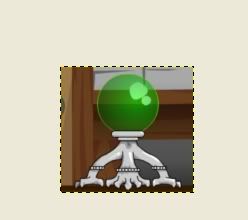
2) Use this tool. I like to zoom in, but do it how ever you like to and start clicking.

3) Zoom out and it should look something like this.
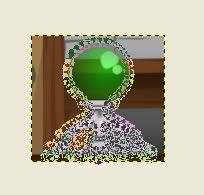
4) Create a selection of it, copy it, open a new window, and paste it.
http://i219.photobucket.com/albums/cc58/CO_dude/ip5.jpg
5) If you have GIMP 2.2, go to Tools>Color Tools> Colorize And if you have 2.4, go to Colors>Colorize, and use these functions
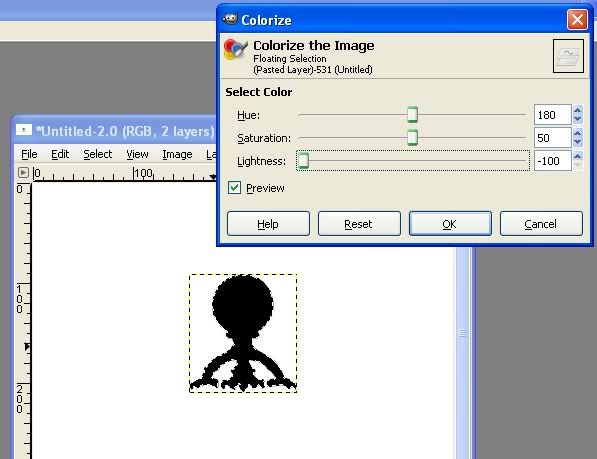
6) Put in your backround...

7) Use this  tool again and start making your ear phones. Then stroke the path with white, 1.0 pixels or below. tool again and start making your ear phones. Then stroke the path with white, 1.0 pixels or below.
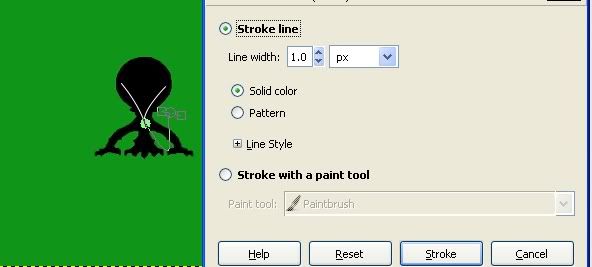
8) You should have something like this so far. Now for earphones and the iPod, either use the same thing we've been using or use your regular 3x3 pixel brush. And of course text.

I hope your results are better than mine!
< Message edited by Cyseros Orb -- 11/6/2007 18:14:10 >
|
 Printable Version
Printable Version
 New Messages
New Messages No New Messages
No New Messages Hot Topic w/ New Messages
Hot Topic w/ New Messages Hot Topic w/o New Messages
Hot Topic w/o New Messages Locked w/ New Messages
Locked w/ New Messages Locked w/o New Messages
Locked w/o New Messages Post New Thread
Post New Thread