 Omni
Omni
Quantum Mod

|
Tips for Info Submission
- Use the indices in each section of Encyclopedia for a easier and faster way to find items.
- Maximum file size for submitted pictures is 75KB.
- When posting about an item, please follow the template. Also, write out the information and include a screenshot.
- If you are posting stats that are not visible in-game (like weapon Special rates or damage from armors), then be sure to cite the person who gave you the stats. If you are posting estimates, then you must clearly say that they are estimates.
- Double posting is only allowed if your previous post was dealt with and signed by an AK.
- Spoilers are only needed if a monster/item/etc reveals a key plot point, or if you are revealing directions. Other than that, there is no need.
Tags

Items with this Tag are only available to Warp-Guardian characters.

This tag only applies to the item's current status for WarpTrackers, regardless of whether or not they could buy the item in the past. This is to prevent newer WarpTrackers from thinking they can obtain the item, when in fact they can't.

These Items are items bought using the Secondary Currency known as Z-Tokens.

These items were/are obtained by some method other than by directly buying the item from a shop. Examples include Donations, forum contests, buying specific Artix Entertainment t-shirts, etc.
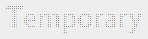
These can be found through certain quests/dropped by certain monsters. They will remain with your character and can be used until you either log out or get another temporary item of the same kind.
Guide to Pedia Screenshots:
0. Picture uploading sites:
** www.photobucket.com
** www.imageshack.us
** www.tinypic.com
** www.picturepush.com/upa
1. Take all screenshots while using high graphics quality. The preferred screen size (one chosen on the battleon.com homepage) is 640x480. 800x600 is the maximum.
2. Encyclopedia Screenshot Standards
Focus/Proper Cropping
Crop the image so that the focus (center the object) is on what the entry is for. Make sure to take the screenshot on a contrasting background (fire on ice, light on dark), so that the item is easy to see and doesn't blend into the background. Anything other than the object of the screenshot can be cropped out. Examples: uncropped -> poorly cropped -> cropped -> preferred.
Note: If the screenshot isn't for a guest, pet, or shield, they should not be in the screenshot. Also, never cut off any portion of the object in a screenshot (some exceptions named later).
Use Unobtrusive Items
If possible, use the least obtrusive items to provide a nice, clear image of just the weapon or shield.
Animated Screenshots
While these are nice, they are not necessary for the Encyclopedia, standing shots are fine as is.If one of these is to be posted it must be in .gif format and below 50Kbs. If it doesn't meet these standards it will not be considered for addition to the entry. If it does meet these standards then it will be considered but the likely hood of it being added are very slim because these are not necessary and would only serve as a hindrance to those with slower internets as they attempt to look at the entry.
Edits
In general, edits are not allowed. There is no need to add a fancy border to or sign your name on your image. Only simple edits - like rotating the image or adding a border - are allowed. Zooming in on an image is generally not allowed, but will be allowed if the item is unusually small (like the Dragon Fighter). For example: Bad Edit, Good Edit.
If an item can transform, then you can create a "collage" image.
Specific Screenshot Details
Armors
Use the idle stance; don't take a screenshot when it's attacking. If the armor can transform, please take a screenshot of both.
Miscellaneous/Accessories
Take the screenshot when the item is activated: either in the upper lefthand corner, or below your HP/MP/SP bars
Monsters
Show the entire monster in the game screen, and include the HP and MP bars while at full HP/MP.
NPCs
Try to take a screenshot of the entire NPC. Avoid taking screenshots of an obstructed NPC; they're often covered by dialouge boxes. Usually, there'll be some point that they aren't, so take a screenshot then. For those that take up most of the screen, it's fine to crop out part of the NPC, but make sure that the head is in the screenshot.
Pets/Guests
Take a screenshot of the pet/guest without anything in the way. If the focus is on a pet, don't have a guest. If the focus is on a guest, don't have a pet. In order to get a screenshot that is uncovered by your character , click the 'Attack' and immediately take a screenshot when the character is out of the way.
Quests and Events
No images are specifically necessary, except for wars, where we need a screenshot of the progress bar and the War Camp.
Gauntlets
Use the default armor for best results. Make sure that the weapon isn't in the way. If the shield has a trigger with a visible change , please take a screenshot of both. If all your weapons happen to get in the way, try to make an attempt to take a screenshot when your weapon is loading.
Skills/Techs
Skill/Tech images should focus on the attack animation and should be taken at the most developed point of the attack.
Weapons
Take the pictures while in the default armor. If the weapon has a trigger with a visible change, please include a screenshot of triggered and untriggered. If the Attack menu is in the way, click 'Attack' and take the screenshot once the character returns to idle stance.
3. Make sure to save it in a file size compressing graphics format. Jpegs or gif are preferred. If possible, some editing programs have a “Save for Web” option that will compress it. Although .png preserves the image quality the best while compressing the file size, it can result in large file sizes and isn't compatible in all browser windows.
4. A file size of <75 kb helps to facilitate the use of image tags (less lag for those on dial-up too). If saving as a .jpeg doesn’t achieve this, try making the image smaller.
4a. Some image sites allow you to view a smaller "thumbnail" image. If the image is too big, then you can use a thumbnail and then link to the full image.
5. Images of weapon specials, pet/guest/armor attacks, and abilities are not necessary. They will not be added.
< Message edited by OmniGuardian -- 11/17/2009 21:10:24 >
|
 Printable Version
Printable Version
 New Messages
New Messages No New Messages
No New Messages Hot Topic w/ New Messages
Hot Topic w/ New Messages Hot Topic w/o New Messages
Hot Topic w/o New Messages Locked w/ New Messages
Locked w/ New Messages Locked w/o New Messages
Locked w/o New Messages Post New Thread
Post New Thread