kipperkin
Member

|
Cursors - FAQ
Contents:
1)Programs
1a)Paint
1b)IconArt
1c)What is a .cur file?
1d)How can I use pictures as cursors?
1e)Mediafire and uploading?
2) How to make?
1) Programs
1a) Paint
Paint is a free designing package that is created my Microsoft and comes with any Windows package. The best program for computer art, but this is one you'll need to make cursors.
1b) IconArt
Another free program you need to make cursors. This one will enable you to save the file as a cursor and some edits before you save it as .cur. Download link!.
1c) What is a .cur file?
A file type that is used to used for cursors. This file type isn't supported by any designer package (I know of) except IconArt (maybe others). This is the file type that you save it in and use to use it as a cursor.
1d) How can i use downloaded pictures as cursors?
Just download any random picture. To make it fit, you'll need to shrink it to 28x28 pix, IMO, because the image size you need is 32x32. To resize it, you'll need a little program called an Image resizer.
1e) Mediafire and uploading?
Mediafire is an online file host. This - I think - is the only one you can use.
2) How to?
How do we make a cursor? This is how!
1. Open paint (or two paint programs if you want to make the cursor out from a picture), and IconArt.
2 (optional). If you're making it out of a picture, resize that picture to 28x28 px.
3. Click "new" on Paint and reduce the size to 32x32. Open a thumbnail of that so you can actually see what you're doing. Then Magnify it ALOT! That's why you need the thumbnail.
4. Draw a little arrow at the top left corner like so.
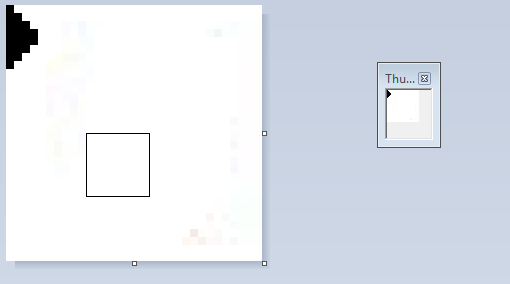
5 (optional). If you're using a picture copy and paste it into the image with the arrow. This is what it'll look like:
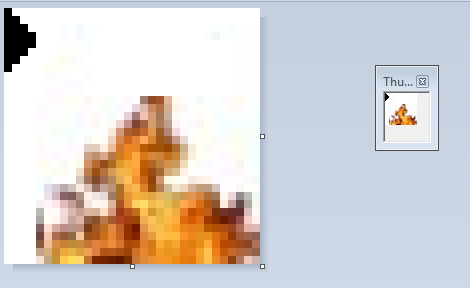
6. If not, just draw a picture in that space.
7. Then click "Select >> Select all >> Copy"
8. Now open up IconArt and click that small button.
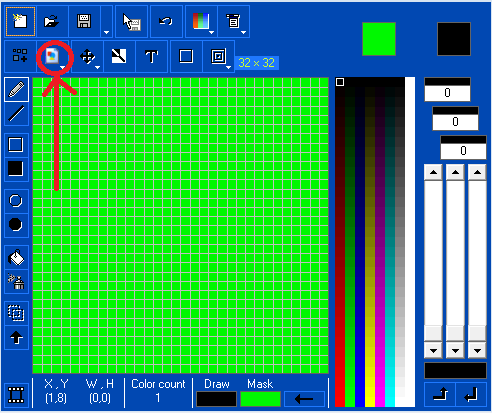
Then select "Import from Clipboard >> OK"
9. You'll have something like:
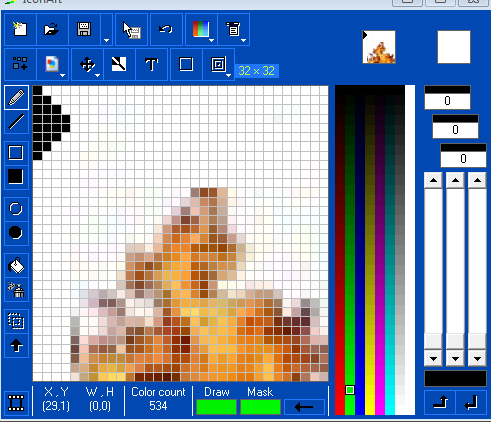
10. Then follow the steps in this picture (just forget the Green background, for that read next step):
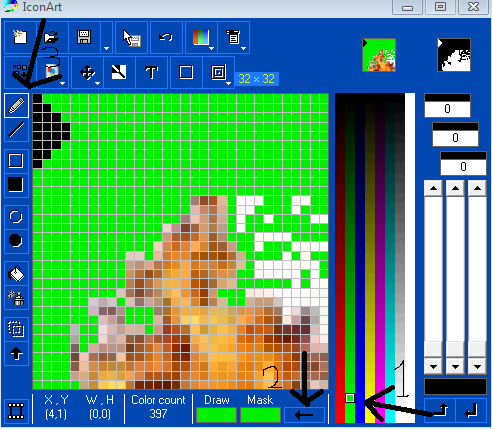
11. Then fill in all the white little squares with that colour.
12. After you've filled all the white squares you need to click that button:
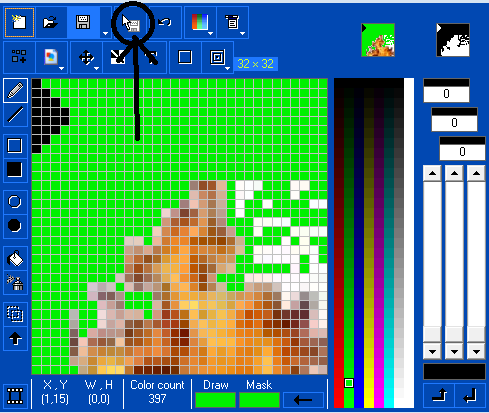
13. Now test it out!

Post your results here!
< Message edited by kipperkin -- 9/9/2010 7:01:29 >
|
 Printable Version
Printable Version
 New Messages
New Messages No New Messages
No New Messages Hot Topic w/ New Messages
Hot Topic w/ New Messages Hot Topic w/o New Messages
Hot Topic w/o New Messages Locked w/ New Messages
Locked w/ New Messages Locked w/o New Messages
Locked w/o New Messages Post New Thread
Post New Thread