alphaberzerker
Member

|
OK guys this is my first tut ever and i got a few comments on the BG of this
so im gunna teach you (hopefully) how to make this BG (its the same BG only withourt the green tint), i want to announce that i borrowed some ideas for the first few steps from Shadowraith on gimptalk.com, just the B&W part the rest is mine however.
i used these brushes so get'm if you want
set 1(Keep-Dreaming-Ultimate-Vol-2)
set 2(Ad-Hero-s-Reactions-Brushes)
set 3(Sentinel-GFX-Cloud-Grunge)
first open your canvas i used 400x120 but you can use w/e
1. fill it with black
2. make a new layer
then set your FG color to white and stroke around with a brush from set 2
set to normal at 100%

3. make a new layer
set your FG color to black and brush over the white with a the same or similar brush from the same set, but make sure there is some white showing
set to normal at 100%

4. make a new layer
change your FG color back to white and make a few clicks using the same or a similar brush from set 2
change your FG color back to black and make lik 1 click towards the bottom with an ad hero brush
put it on normal at 100%

5. make a new layer
do edit->copy visable->paste
go to filters->blur->motion blur
set the length to 80 and the angle to 165
set to normal at 100%

The following layer is optional and unless u place a render in the center of the piece like so it can really ruin the flow (thanks for pointing this out sonic beam)
6. make a new layer
set your FG color to 4d6583
use brushes KD_Ultimate_Ed-02-41 and KD_Ultimate_Ed-02-45
to create some flow to the right side of the tag
set on normal at 100%

7. make a new layer
set your FG color to white
use the SentGFXCldGrng1-5 once on the left side
then rectangle select the entire layer and copy it
make a new layer, paste it in and flip it (shift-f)
set on normal at 100%

8. make a new layer
your FG color should still be white
use the SentGFXCldGrng1-7 once on the right side
then rectangle select it and copy
make a new layer, paste it in and flip it
set on normal or grain merge at 100%

if you skipped step six it should look kind of like this

I know it may look kind of plain in the center, but thats where your render goes lol
lets see some examples!!
NO RIPPING!!!
____________________________________________________________________________________________________________________________________________________
results
 -GuardianX -GuardianX
 -Brownie -Brownie
 -Brownie -Brownie
 -Sonicbeam -Sonicbeam
 -Sonicbeam -Sonicbeam
 -Netrix -Netrix
< Message edited by alphaberzerker -- 5/7/2008 6:01:57 >
_____________________________
 The Alpha and Omega: A Sig Shop The Alpha and Omega: A Sig Shop
|
 Printable Version
Printable Version
 New Messages
New Messages No New Messages
No New Messages Hot Topic w/ New Messages
Hot Topic w/ New Messages Hot Topic w/o New Messages
Hot Topic w/o New Messages Locked w/ New Messages
Locked w/ New Messages Locked w/o New Messages
Locked w/o New Messages Post New Thread
Post New Thread