Mo
Member

|
GIMP LIVE Q&A
Okay, So instead of asking the questions, because it takes awhile to make a new thread and it kinda gets annoying, I will awnser any and all questions on this thread about gimp and related things.
First of all, I'd like to ask the mods, if this contradicts anything, please tell me and delete it or give me the chance to change it.
Most common Q&A about gimp:
Q: How do I save?
A: Go to File<Save.(You must add the save type *Jpg. Png. or Gif. Yourself*
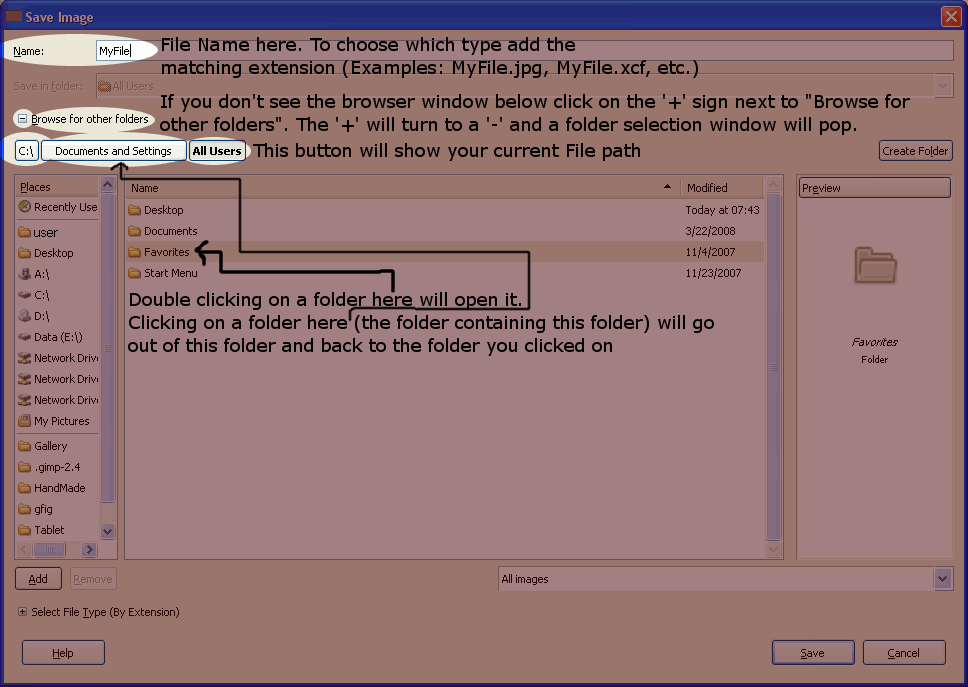
Q:What file type should I use?
A:Well This depends. If you are using an animation use .Gif, if its just an image save as Jpg or Png. If it has a transparent backround save as png. Saving a file as .xcf will preserve the layers, and when you're finished, save it as .bmp.(Thank you for the .xcf Lguan)
Q:How do I open a new file?
A: File<New.
Q: What Size should I use.
A: Well I'd read the rules first but if you still have questions than:
A signature is 500x100 Pixels
A Banner is Usually 500x500
An Avatar is 90x90 or 100x100 depending on the situation.
Q:Where do I get gimp?
A: www.gimp.org
Q:How does ______ work?
A: Well, this question is kind of open. Just post a reply asking the question.
Tutorials:
(Redoing Tutorials Section)
(Thanks to the Ultimate Web Resource Guide)
Tutorial Site:
GimpTalk
Render Sites:
PlanetRenders(Must register to get transparent version of renders)
(Those are the two best i know of)
RESOURCES:
Brushes:
DeviantArt
How to download: <Search Gimp brushes< Find a picture that you likethat has GIMP brush typed underneath it<click it<Click Download<Click Open<Extract All<My Computer<C<Program Files<GIMP2.0<Shared<Gimp< Brushes (Around that order) and then click okay.
Fonts:
DaFont
1001Fonts
How to download:
File<Extract all<my computer<C<Windows<Fonts
Alternative way fount, thanks to stex! To save to gimp fallow these simple steps.
1) Go to were you saved GIMP
2) Click the folder called "Share"
3) Click the folder titled "Libwmf"
4) Click fonts
5) Save fonts here
Image Hosting:
PhotoBucket
If you do not wish to make a new account i have premade a public one. Please LABLE all your work you submit to this site. I will monitor ripping. Beware if you enter a render it may be used.
GimpShowCase
Username:GimpShowcase
Password:gimpshow
Getting Started:
1. Gimp and you.
So, You've downloaded gimp or are about to. My advice, good choice. GIMP is a great program. Well, look at all those buttons, what're you going to do first? Well, There's a few ways to get started.
But to make yourself farmiliar open a 500x500 page, (To know how to open a new file check the Q&A).
Click around, Expiriment, The works.
2: Your First Signature
Making A signature? Bad Idea! First you need to download some brushes (the tutorial for this is above) then, and only then can you...No you can't make a signature yet, stop asking. You might want to download a cool font to use. Oh ya thats a cool one. (Scroll up for tutorial on downloading fonts)
Are you ready to start yet? NO! Sheash stop asking and read. Now you need a render. Go to your favorite Render Site and get a render. (I save all mine because I have a huge memory on my computer),
A. Okay now your ready. First start by brushing(Covering the background) with your favorite brush. Leave some white space. Now, Go to, tools, color tools, Colorize. Fiddle around with the levers (You shouldn't have to adjust Brightness unless it's really dark) Find a color you really like. *PINK* So let's say you saved the render. Go to File<Open As layer and find your render. Now if its too big go to the scale button (Located in Layers<Scale Layer, or just a tool in the tool box) and find the right size by...THATS RIGHT...Ajuuustin deh leeevers. Okay so now it's perfect right? No, It's not. Go to Dialogs and clickey go to the button that says Layers (Ogers have layers, Cakes have layers, Parfaits have layers, onions have layers, okay we have that covered). Now mess around with some little formats. Grain Merge, Overlay, Soft light, or Value are my favorite but choose somthing that looks good. Now make some white text with your newfangled font and go to dialogs<Layers< Overlay. Haha looks cool huh? Okay mabey not. Fool around with some buttons again.
Guess what? NO your not done! Jesus first you want to start and then you want it to be over, whats your problem. Nah it's okay. Oh dont cry. Np. NO I will not give you somthing. Move your text somewhere using the move thingey button majiger and then only then you are done. Save as a .jpg and your set.
Cool Tutorials:
All Of ZTG's Tuts
Mo's GIMP Tips
GIMP animation tut
Vader's tut with addition help
Crazysk8er's Background tut
Bling Bla's Star Gazing tut
Zenron The Great's Gunpoint tut
Lightning Is My Name's Beveled Flaming tut and Script
ShadowSlash's Ninja tut
Zenron The Great's Mosaic Grunge tag
Lightning Is My Name's Path tool Introduction
Lightning Is My Name's To Find Everything I Lost tut
Zenron The Great's Cloud C4D tut
Zenron The Great's Distant tut
Special Thanks To:
Sylvir:The Creator of GIMP Support 101 Q&A and Help Thread. He gave me permission to repost this.
Everyone who made all the tutorials above.
Fire Lord:For Teaching me just about everything I know about the GIMP.
LIMN:For the screenshot in Q&A 1
< Message edited by Mo -- 6/25/2008 11:02:13 >
|
 Printable Version
Printable Version
 New Messages
New Messages No New Messages
No New Messages Hot Topic w/ New Messages
Hot Topic w/ New Messages Hot Topic w/o New Messages
Hot Topic w/o New Messages Locked w/ New Messages
Locked w/ New Messages Locked w/o New Messages
Locked w/o New Messages Post New Thread
Post New Thread